:3
Everything is barely weeks. Everything is days. We have minutes to live.
- about me
- Github: @r1bb1t-h0l3
Everything is barely weeks. Everything is days. We have minutes to live.
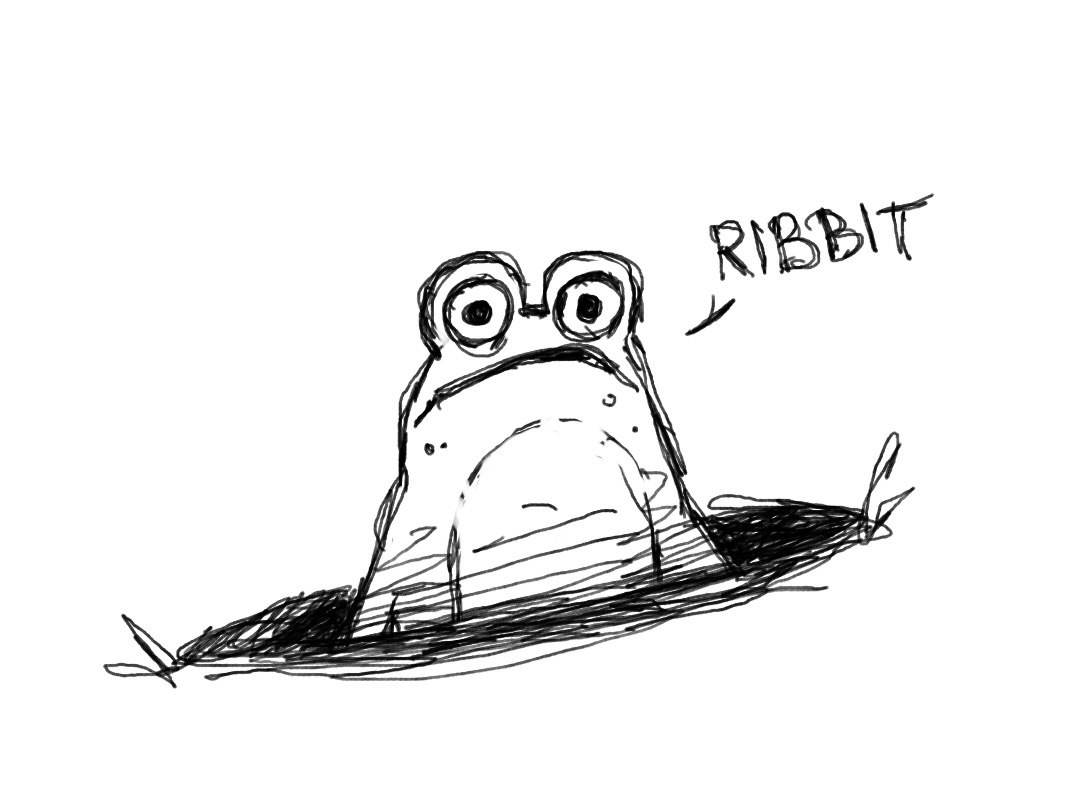
Posted
Here’s a list of Linux Terminal shortcuts that I’m trying to incorporate more into my everyday terminal use as I prep for the Linux Essentials exam. It’s really easy to just rely on your favourite ones, but I’m trying to challenge myself by using ones that are not yet second nature.
Quite honestly currently I’m mostly at the Ctrl+A stage and Shift + Arrow Key stage, but Rome wasn’t built in a day :D.
1. Cursor Movement Shortcuts:
These shortcuts help you quickly move the cursor without having to use the arrow keys.
• Ctrl + A: Move the cursor to the beginning of the line. • Ctrl + E: Move the cursor to the end of the line. • Alt + B: Move the cursor backward one word at a time. • Alt + F: Move the cursor forward one word at a time. • Ctrl + Left Arrow / Ctrl + Right Arrow: Move the cursor backward or forward one word (alternative to Alt + B and Alt + F).
2. Text Selection Shortcuts:
These shortcuts allow you to select text in the terminal (in conjunction with movement keys).
• Shift + Left Arrow / Shift + Right Arrow: Select text character by character to the left or right. • Shift + Up Arrow / Shift + Down Arrow: Select text line by line up or down. • Ctrl + Shift + Left Arrow / Ctrl + Shift + Right Arrow: Select text word by word to the left or right. • Shift + Home / Shift + End: Select text from the cursor to the beginning or end of the line.
3. Cut, Copy, and Paste Shortcuts:
These shortcuts allow you to manipulate text in the terminal.
• Ctrl + U: Cut the text from the cursor to the beginning of the line. • Ctrl + K: Cut the text from the cursor to the end of the line. • Ctrl + W: Cut the word before the cursor. • Ctrl + Y: Paste the last text that was cut using Ctrl + U, Ctrl + K, or Ctrl + W (Yank). • Ctrl + Shift + C: Copy selected text (works in most terminals). • Ctrl + Shift + V: Paste the copied text (works in most terminals).
4. Jump Between Lines:
These shortcuts help you quickly jump between different lines or commands.
• Ctrl + P / Up Arrow: Move to the previous command in the history. • Ctrl + N / Down Arrow: Move to the next command in the history. • Ctrl + R: Search backward through command history (incremental search).
5. Deleting Text:
These shortcuts allow you to delete text without selecting it.
• Ctrl + D: Delete the character under the cursor. • Ctrl + H: Delete the character before the cursor (same as Backspace). • Ctrl + T: Transpose (swap) the current character with the one before it. • Alt + D: Delete the word after the cursor.
6. Terminal Management:
These shortcuts help manage the terminal screen and buffer.
• Ctrl + L: Clear the terminal screen (similar to the clear command). • Ctrl + C: Terminate the current command or process. • Ctrl + Z: Suspend the current command.
Although incorporating new shortcuts can be a bit frustrating when you have to keep looking up the key combination, but it does improve the working speed and confidence dramatically. It’s also kind of fun becoming more fluent in using them, so it’s worth feeling a bit stupid for :D